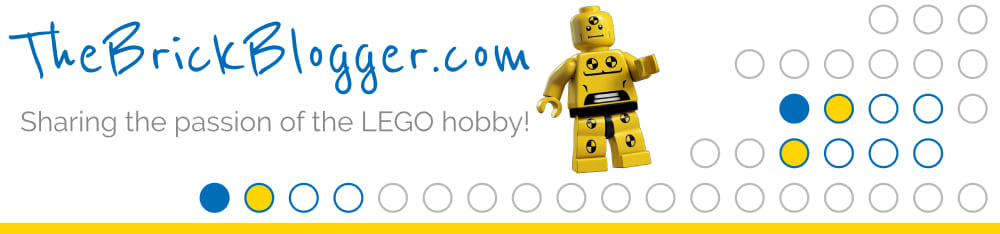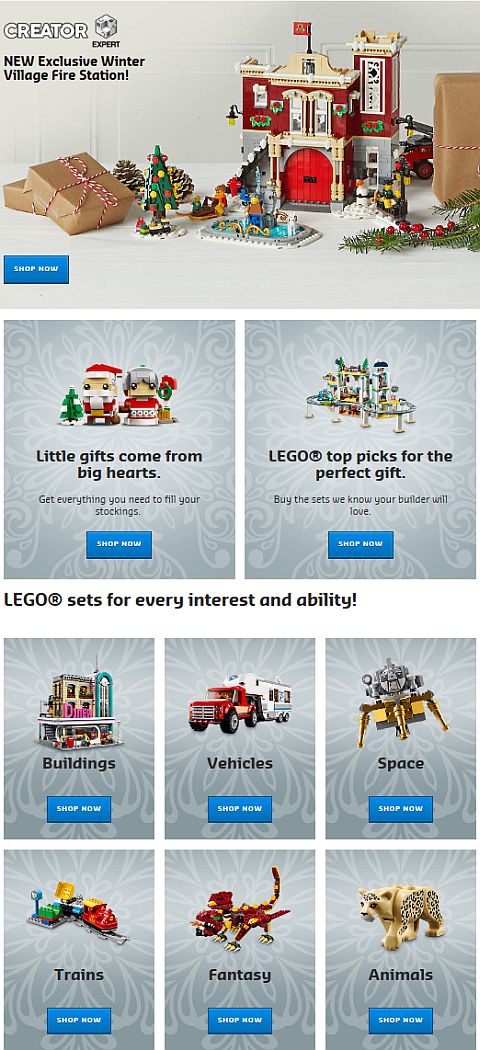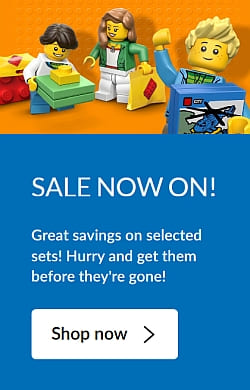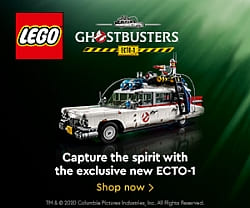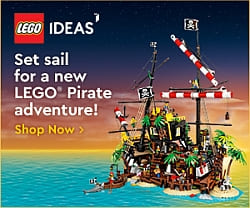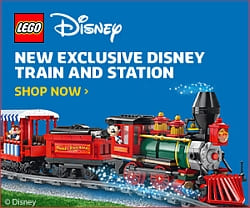As we discussed last week, the next set in the LEGO Creator Modular Buildings series is going to be the #10264 LEGO Creator Expert Corner Garage, available on January 1st via official LEGO stores and the Online LEGO Shop (see original announcement here: 2019 LEGO Modular Corner Garage Coming!). Some LEGO fans are very enthusiastic about the set, while others are not entirely happy with it…

When you are not sure about a LEGO set, one thing that can really help is watching high-quality video reviews, and, if available, video introductions from the set designers themselves. As the LEGO Creator Modular Buildings are very popular, we are fortunate to get both designer videos as well as plenty of fan reviews.



The #10264 LEGO Creator Expert Corner Garage is the work of LEGO designer Lars Joe. In the video below, he will show you the set in detail, talk a bit about the design process, and also point out some fun features and interesting building techniques.
As explained by the designer, the #10264 LEGO Creator Expert Corner Garage has a deliberately different style than the previous LEGO Modular Buildings, but it still fits well within the collection. It especially looks good next to the #10260 LEGO Creator Downtown Diner from last year, as they both mimic the architectural style of the 1950s.

Here is the official description with more details: Discover surprises on all levels at the Corner Garage! Drop by the #10264 LEGO Creator Expert Corner Garage, where you’ll discover a world of fun and surprises! This amazing model comes with removable building sections for easy access to the highly detailed interior and comprises three stories. On the ground level there is a 1950s-style gas station with fuel pump, kiosk and a vehicle workshop complete with a roll-up door, vehicle lift and tire mounter. At the mid-level animal clinic, you’ll find an examination table, fish tank, and a waiting area with sofa, while on the upper level you’ll discover a well-equipped apartment with kitchen, TV, sofa, bed and a staircase that leads to a rooftop terrace with sun lounger, parasol and flower garden. The exterior of the building features a classic 1950s facade with signage, detailed windows and a decorative roofline, plus a sidewalk area with a tree and an ornate streetlamp. This charming addition to the LEGO Modular Building series has been designed to provide a challenging and rewarding building experience full of nostalgia. Includes a scooter, a tow truck, and 6 minifigures: gas station owner, mechanic, vet, woman, man, and a girl, plus bunny, parrot, dog, frog, and fish. Measures over 12” (32cm) high, 10” (26cm) wide and 9” (25cm) deep. 2,564 pieces.

The #10264 LEGO Creator Expert Corner Garage will be available directly from LEGO via official LEGO stores and the Online LEGO Shop. Prices are as follows: US $199.99 – CA $269.99 – DE 179.99€ – UK £159.99 – FR 189.99€ – DK 1,499DKK – AU 299.99 (Euro pricing varies by country). For more details, and the find the other currently available LEGO Modular Buildings, visit the LEGO Creator section of the Online LEGO Shop.
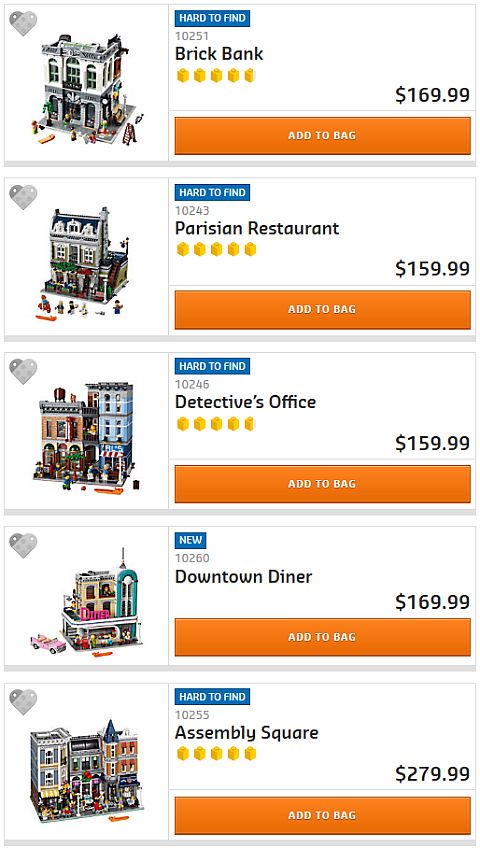
What do you think? How do you like the #10264 LEGO Creator Expert Corner Garage? Did the designer video help you make a decision about adding the set to your collection? Feel free to share your thoughts and discuss in the comment section below! 😉
And you might also like to check out the following related posts: