The LEGO Art collection introduced many LEGO fans, as well as people who are now to LEGO, to the art of mosaic building. The sets cost $120 each and give you lots of options for different designs and combined models.
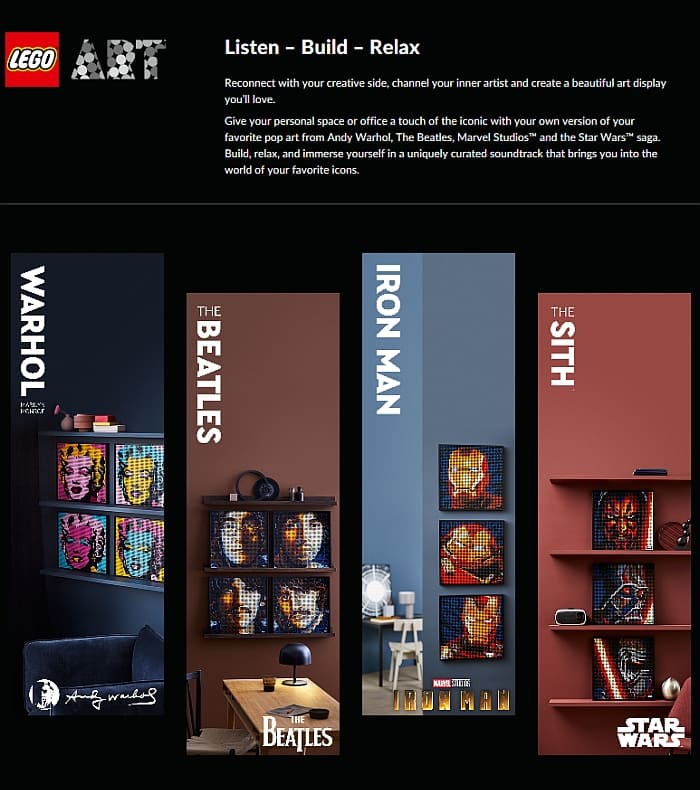
With the #31197 LEGO Art Andy Warhol’s Marilyn Monroe set, you can build one of the four versions of the famous artwork, and if you get four of the sets, you can display all four variations together. Similarly, the #31198 LEGO Art The Beatles set allows you to build one of the four members of the famous band, and if you get four sets, you can display all members together. Both of these sets include around three thousand 1×1 round tiles to build the mosaics, nine interlocking 16×16 LEGO Technic bricks that serve as the base for the mosaic, and pieces to build the frame. The frames already have a built-in hanger element, so you can easily attach them to a wall.


The two other LEGO Art sets that were released this year are a little different. The #31199 LEGO Art Marvel Studios Iron Man and the #31200 LEGO Art Star Wars The Sith both use 1×1 round plates instead of studs to build the mosaics. Also, each of them includes three alternate images (three Iron Man suits, or three Sith Lords), or if you have three of the same set, you can combine them into a single very large image (see pictures below). These sets also include the pieces to build the frame and the built-in hanger element.




LEGO also revealed two more of the LEGO Art sets that will be coming next year (plus there will be even more later in the year). The #31201 LEGO Art Harry Potter Hogwarts Crests allows you to build and display one of the four house crests, or you can combine four sets together for the ultimate Hogwarts crest. And the #31202 LEGO Art Disney’s Mickey Mouse set provides instructions to build Mickey Mouse or Minnie Mouse, or you can combine two sets together for a larger display with both characters.

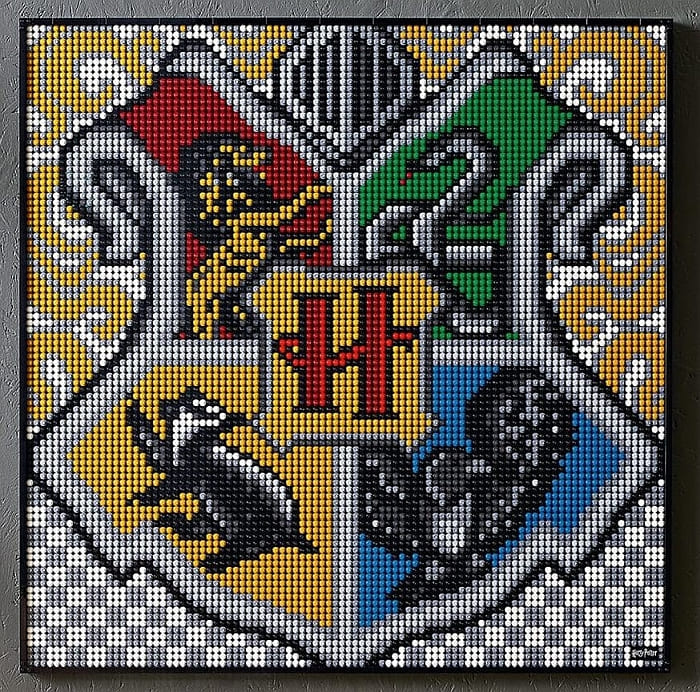


The LEGO Art sets not just introduce LEGO mosaic building, but they may also inspire you to build your own mosaics. The LEGO Art sets as well as the LEGO Dots collection are giving us tons of tiny pieces in a large variety of colors, so we should be able to reproduce pretty much any picture into a LEGO mosaic.
Keep in mind that the larger and more complex your original picture is, the larger and more complex your mosaic will have to be. This is because even the smallest LEGO studs and tiles make fairly big pixels. Notice that all of the LEGO Art sets are 48×48 studs (or about 15×15 inches) and focus on headshots. Even the combined Star Wars and Iron Man mosaics that use three sets only include part of a full figure. So if you want to keep your own mosaic reasonably sized, it’s best to zoom in to the most important part of your image and crop away any non-essential sections.
Once you decide what you want to build, you need to pixelate the image, which will help you turn it into a LEGO mosaic. There are a number of apps that can do this for you, including those specifically made for LEGO mosaics. My recent favorite is called LEGO Art Remix. As the name implies, this software works seamlessly with the LEGO Art sets, but it can also be expanded to the full LEGO color-palette.
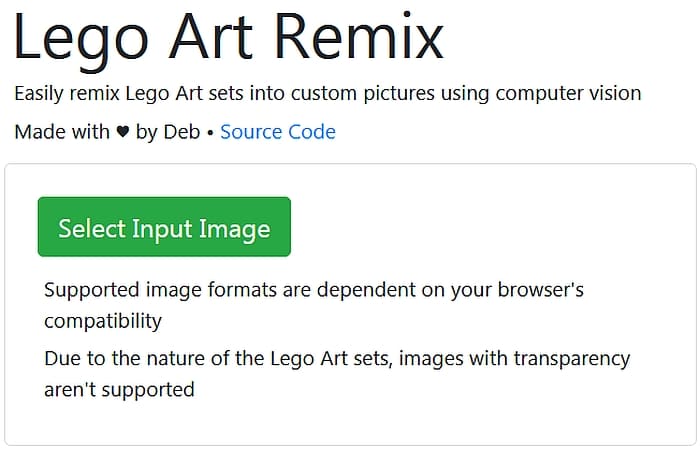
LEGO Art Remix lets you upload your own image, and then uses computer vision to use the studs from the LEGO Art sets to recreate the image, and then generate building instructions.
To begin, go to the LEGO Art Remix website (just click on the link). Upload the image you would like to turn into a LEGO mosaic. As an example, I’m using the image LEGO shared on social media to mourn the tragic loss of actor Kirby Morrow who voiced the Ninjago character Cole for more than ten years. This is not just a touching image, but it is also an excellent study for making a LEGO mosaic. It features both a real human face and a LEGO cartoon character in a mostly monotone color-palette. I thought it would make a nice mosaic in memory of Kirby.
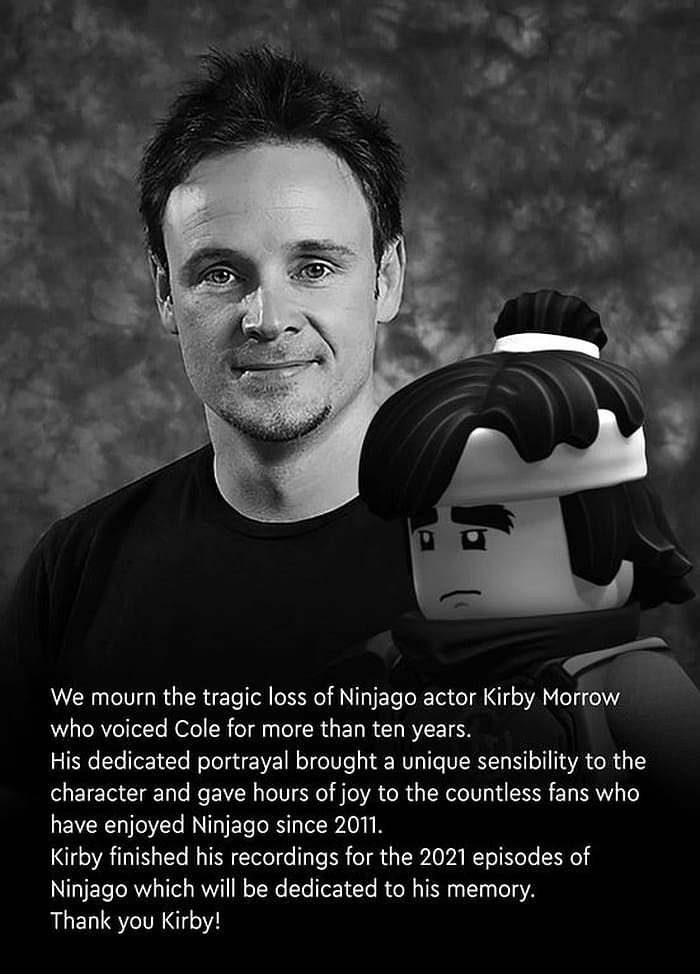
When you first upload an image, the default format is to turn the image into a 48×48 stud mosaic in the colors of the #31197 LEGO Art Andy Warhol’s Marilyn Monroe set. You can change the image size in Step 1 by adjusting the sliders from 16 studs all the way to 144 studs. I adjusted mine to 96×96, which is the size of four standard LEGO Art sets. In Step 2, you can adjust the hue, saturation, and value of the colors, or you can just keep them as they are.
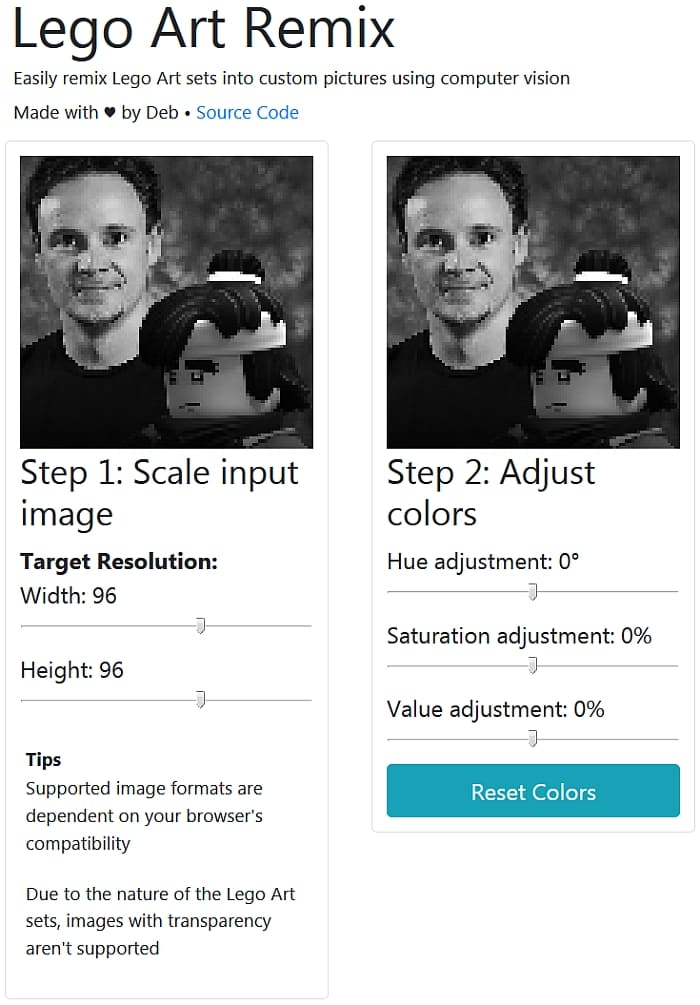
Step 3 is where you will be selecting the colors, and it’s probably the most fun part of the process. As I mentioned above, the software is set to the color selection of one Marilyn Monroe set, but of course, you can adjust this by adding more copies of the same LEGO Art set, mixing in pieces from other LEGO Art sets, manually adjusting the piece-count for each color, or selecting all available LEGO tile/plate colors. Please note that depending on the pieces available in the input set, many images don’t easily translate to the available color-palette. It’s best to use an image with similar colors to those of the LEGO Art set you have available. (In some cases, adjusting the colors in Step 2 can help greatly, but this doesn’t work for all source images.)
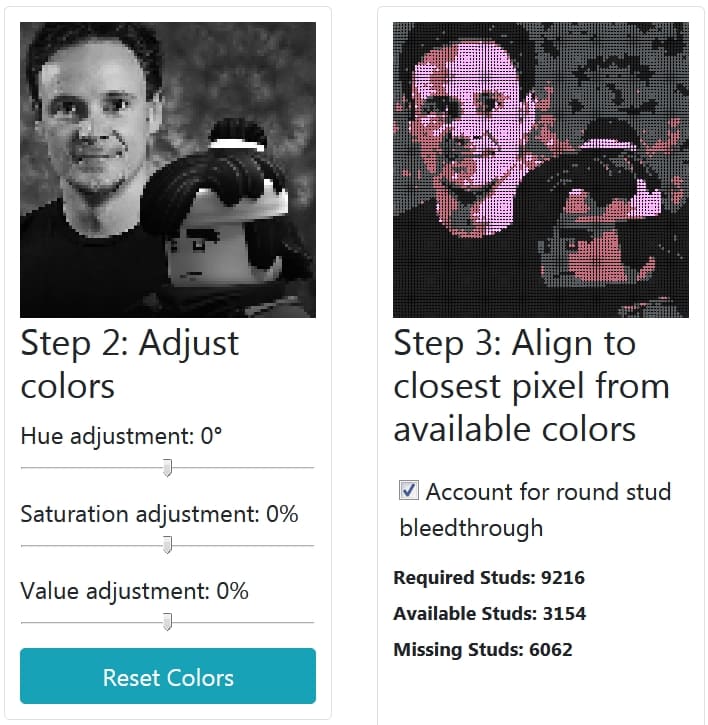
Step 3 also tells you how many pieces you will need in total to make your mosaic, which in the case of my mosaic, it’s 9,216 pieces. As you can see, because I haven’t yet adjusted the default setting from a single Marilyn Monroe set, I’m told that I only have 3,164 pieces available, and I’m still missing 6,052 pieces. At this point, Step 4 of the algorithm cannot run because of the missing pieces. So, I will have to add more LEGO Art sets to build my mosaic, or I could add in my personal inventory of LEGO elements, or just work with all the available colors and buy any missing parts from BrickLink. For the sake of this example, I’m using the colors available in the #31198 LEGO Art The Beatles set, as that had a similarly dark and muted color-palette.
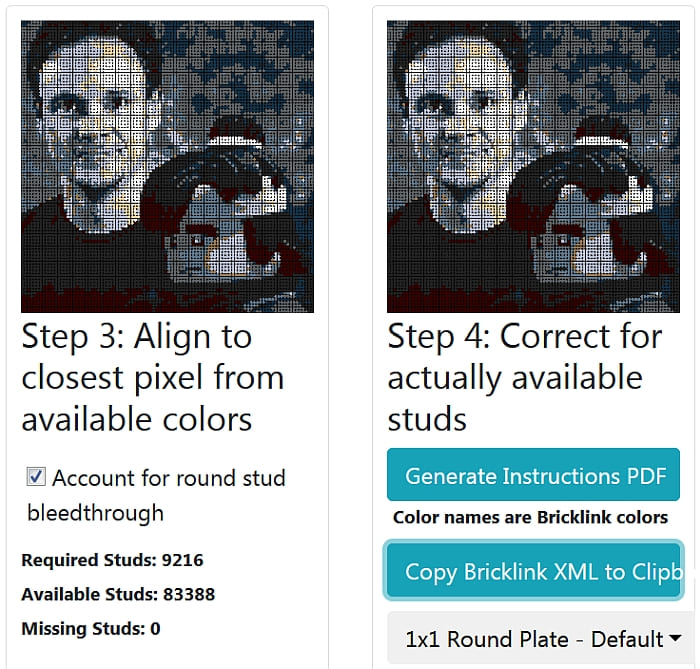
If you’re limiting yourself to the pieces from the LEGO Art sets, please remember that two of the sets come with plates and the other two with tiles. You could mix them in the same mosaic for some interesting effects, but this is best to adjust when you’re actually building the mosaic.
Also, please note that although the software uses the 1×1 round plates and 1×1 round tiles from the LEGO Art sets by default, you can also choose 1×1 square plates, 1×1 square tiles, or even 1×1 bricks in Step 4. If you are planning to use square pieces, uncheck the “Account for round stud bleedthrough” in Step 3.
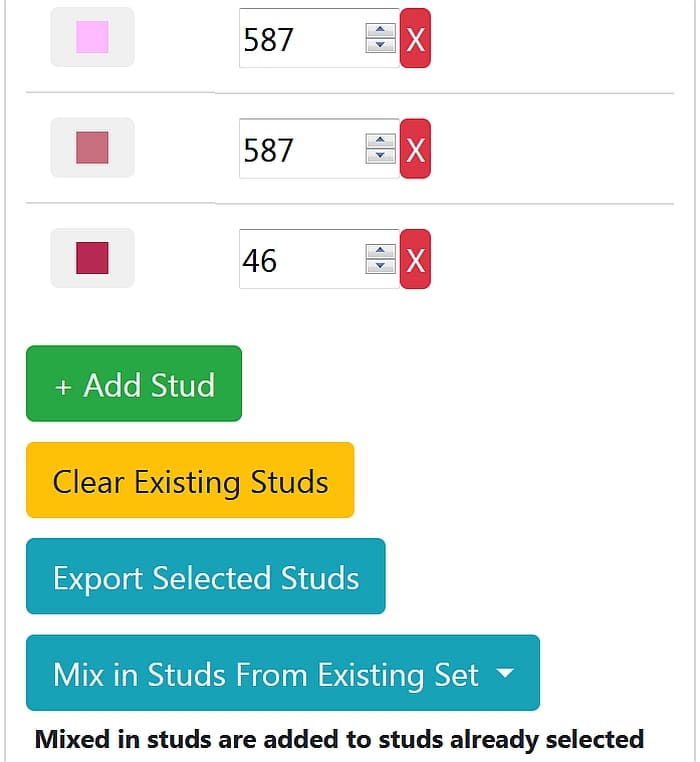
Once you are satisfied with your image, you’re ready for Step 4; generating a PDF instruction. The instructions include how many of each color you need, as well as the template for each 16×16 interlocking base sections. Now all you have to do is build your mosaic!
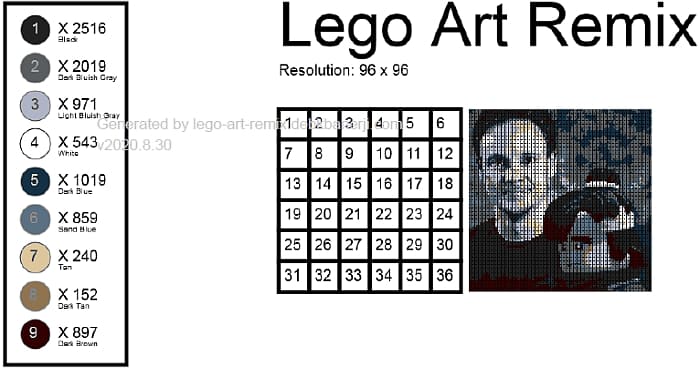
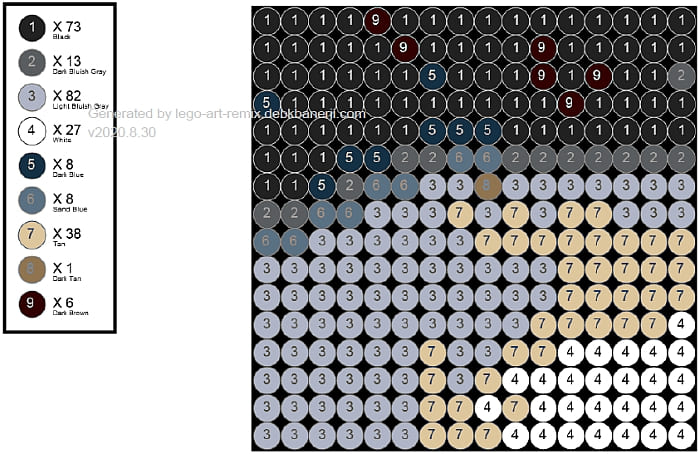
Now that you know how to build your own custom LEGO mosaic, you are not limited to just the official LEGO Art sets. I still recommend getting the LEGO Art sets because it’s the cheapest way to get the essential components; the 16×16 LEGO Technic bricks for the base, the hangers, and a huge selection of LEGO tiles and plates. You can always get more tiles and plates via BrickLink, but the other pieces are still quite rare. You can get all four currently available sets at the LEGO Art section of the Online LEGO Shop.
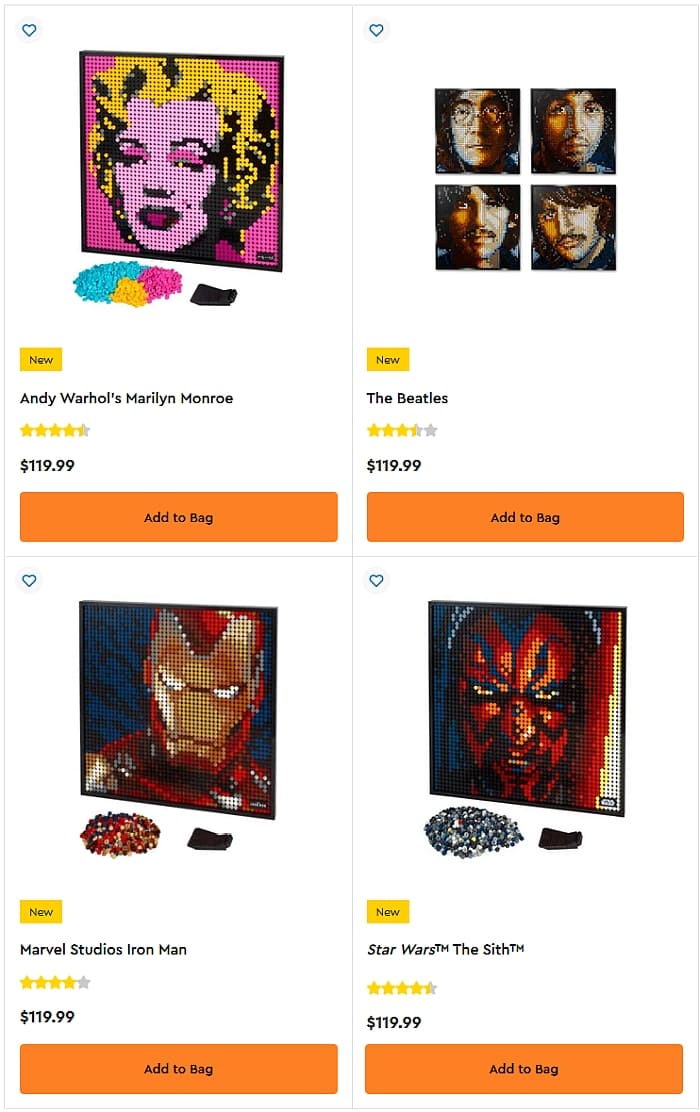
What do you think? How do you like the LEGO Art sets? Did you build any of them already? And did they inspire you to build your own mosaic? And how do you like the LEGO Art Remix mosaic maker? Have you had a chance to try it yet? Feel free to share and discuss in the comment section below!
And you might also like to check out the following related posts:
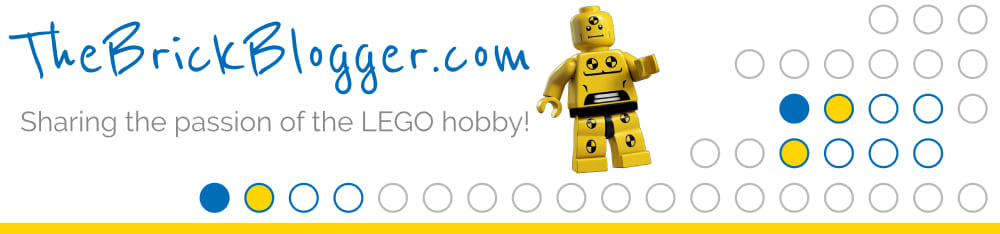


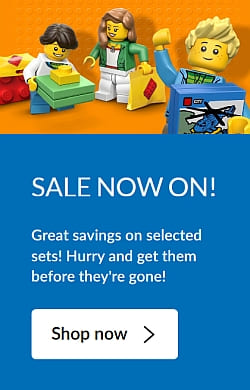
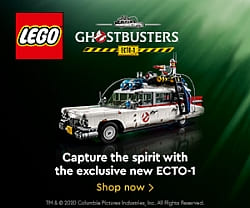

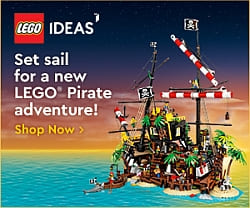
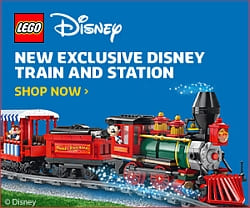




This looks like a great tool. I’ve often thought that a mosaic picture would make a good gift for someone who isn’t into LEGO (prebuilt of course!), so this will be a great place to start!
Seems a bit strange to add colors to a black/white image, but I guess it’d depend on the parts you’d have available…
There is not one single Lego art product that I like. They only seem interested in pop culture. How about something more real, like photos of skulls, cemeteries, and other dark art. I am buying the parts from Bricklink to make my own. The Mosaic program you suggest doesn’t work on three color images.. It changes three colors into about seven. My art was created only using three colors but the app/programs won’t recognize that. These apps are for blended art and photos. Not one developer has considered non photographic type images such as clip art.
I believe for simple clip art you don’t need any software. You can size the image to what you want, and then make the lines with Lego pieces.
The algorithm is not specific to the type of image used and tries to find the closest mathematical approximation. Not all images work well right off the bat, but I’ve found it fairly straightforward to get good looking clipart. If you don’t want the blending effects, you can remove the colors you don’t want to use from the available palette, and the algorithm finds the best approximation with just the solid colors.
You must have read my mind. This is exactly what I was looking for!
I’m going to play with this now. Sounds like fun!
i’m not clear on that round stud bread through. What does that mean?
The mosaic plates that come in the Art sets are black. When you use 1×1 round plates or tiles to build your mosaic, there are gaps between them, which means that the black will partially show through, which makes the colors appear different then if they would be completely covering the surface. The software compensates for this by adjusting the colors.
That’s a nice image of Kirby and a touching message from Lego. As a Ninjago fan, I would be tempted to make this mosaic myself
This is a great tool. Only thing I tried to work out is on step 3, if we do not use any existing art set, how do I know what parts required as it gave me the perfect image. When I apply an existing art set, step 4 image changed completely !! Thank you
I think I found the answer myself. The XML export all the parts required for step 3.
Play around the tools and compare price and found the round plate (4073) is a lot cheaper then tile (98138). If we go for the tile design (98138) which is what the original lego art set is using, it is not easy to tell/compare what color tile already on the set that we can re-use as they (Lego and brickset) got different color descriptions. So it is not easy to make any saving by using existing Lego Art set.
Anyway this is a great tool to build our own.
Yeah, it really depends on what you want to build and how compatible it is with the inventory in the Art sets. Like you discovered, sometimes it’s best to just go with your own design instead of relying on the Art sets.
One function that I would suggest which will be very useful, is to generate a part list required to keep step 3 image, after applying an available studs,
This save some time to pull up the available art set studs inventory to compare with the part list generated to see what is missing.
I could see that being useful. Good suggestion. 🙂
I’m loving this program but there’s a couple things that I need some help with.
Is there a way to determine the colour of a piece in Step 3? (eg hovering over the piece). Sometimes I need to do some basic editing but other than generating the instructions I can’t see another way to determine colour piece.
Also is there a way to save your personal piece count in Step 3? Entering 40 numbers manually each time gets tiring and user error usually kicks in 🙂
Cheers!
Hey, Vince, I would love to have those features too! But I don’t think they are available in the current version. They could be great suggestions for the developer though!
Do you know if there is way to select all of the studs of a certain color and then change that color? That would be super helpful if that was possible.