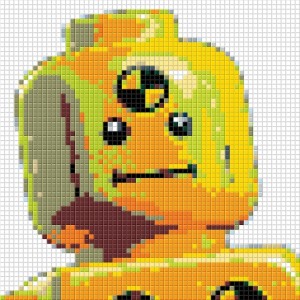 LEGO Mosaics are fairly easy to build – depending of course on the size and complexity of the picture, image or pattern you have in mind. (You might want to read the Introduction to Mosaic Building section.) If you are trying to build something more complex, like a portray from a photograph, you might find the information here useful.
LEGO Mosaics are fairly easy to build – depending of course on the size and complexity of the picture, image or pattern you have in mind. (You might want to read the Introduction to Mosaic Building section.) If you are trying to build something more complex, like a portray from a photograph, you might find the information here useful.
LEGO MOSAIC SOFTWARE:
One of the best resources I found for LEGO mosaic building is Pictobrick. Pictobrick was crated by two university students as part of their studies in computer science. It is a software to generate mosaics from digital pictures. And it is available as a free download! (Download here: DOWNLOAD) The software is very easy to use. Trust me on that! If I can use it, you can too! 🙂
I recommend following the tutorial when you first use the program. (See tutorial here: TUTORIAL) It will walk you through all the features. You will get the hang of it in no time! To be honest, I was a bit lost at the download page at first (the only part I got stuck), as I didn’t understand all the tech-jargon and what I needed to download exactly. Finally I decided to try as I was really curious about the software, as I heard only good things about it.
I use Windows, so I downloaded the zip file under the section called “Download practicable EXE-file (only Windows)”. I opened the “exe” file and voila! The software was there and it worked like a charm!
Pictobrick is optimized for LEGO; meaning all the LEGO brick and plate sizes and colors are already uploaded. By default all bricks and/or plates are used to generate a mosaic in all LEGO colors, and the software will use the best combinations. But you can change this according to your preferences and available pieces. (For example to create a black & white LEGO mosaic, eliminate some colors, or to use certain size bricks and/or plates.)

You can use the Pictobrick software to build both studs-on-top (with elements stacked on each other) and studs facing out (attached to a baseplate) type LEGO mosaics. You can even optimize your mosaic according to the cost of parts! Just playing with this software is a lot of fun! 😀
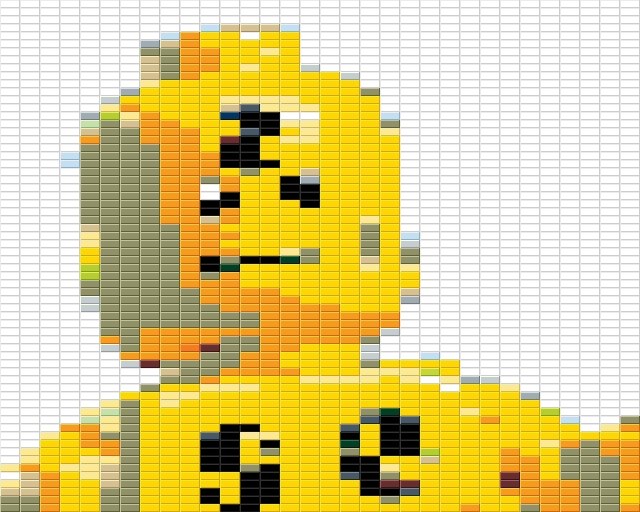
Once you are done, the software will generate a part-count and instructions that you can save and print out.
WHERE TO SHOP FOR LEGO MOSAIC PARTS:
You will probably need lots of bricks and/or plates to create your LEGO mosaic (depending on the size you have chosen). One of the best places to get a good quantity is LEGO’s own Pick-A-Brick selection. If you have a LEGO store near you, you can use their Pick-A-Brick wall, or you can also order online at the Online LEGO Shop Pick-A-Brick Wall

Your other best option is BrickLink. Make sure you generate a BrickLink Wanted List for all the bricks and/or plates needed according to the Pictobrick parts-list generated for your LEGO mosaic. This way you can find the sellers who have all – or at least most – of the parts you will need and save on shipping.
I have found for basic bricks LEGO’s own store is cheaper. BrickLink however tends to have a greater variety and selection, also it is a great resource for the large, discontinued baseplates.
LEARN FROM OTHER MOSAIC BUILDERS:
You can also check out the websites and blogs of other LEGO mosaic builders. They often share pictures and how-tos of the LEGO mosaic-building process. LEGO-fans are friendly folks, and I’m sure they would respond if you need a little help with your first LEGO mosaic.
If you go to the Mosaic Gallery, you can click on any of the pictures and it will take you to the LEGO mosaic artist’s own site. You will see more of their work, and you might contact them with questions. In addition, here are some websites you may find useful:
- LEGO Mosaic Group on Flickr: Lots of pictures!
- MosaicBricks: The only blog dedicated to mosaic building!
- Brickworkz: No time to build a mosaic but you still want one? Maybe as a gift? You can order custom mosaics here built by LEGO artists!
If you know of any other websites or blogs that are a great resource for LEGO mosaic builders please let me know and I will update the above list. Thank you, and have fun building your first LEGO mosaic! 😉
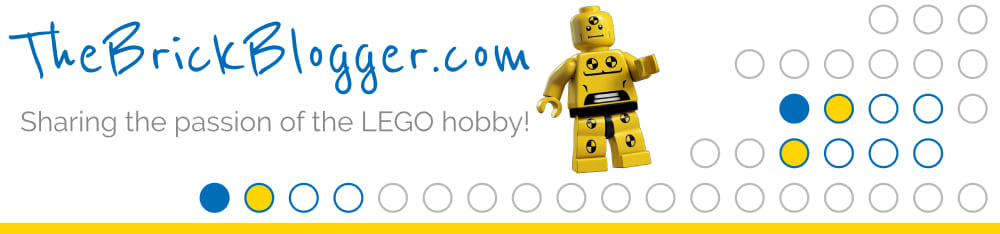

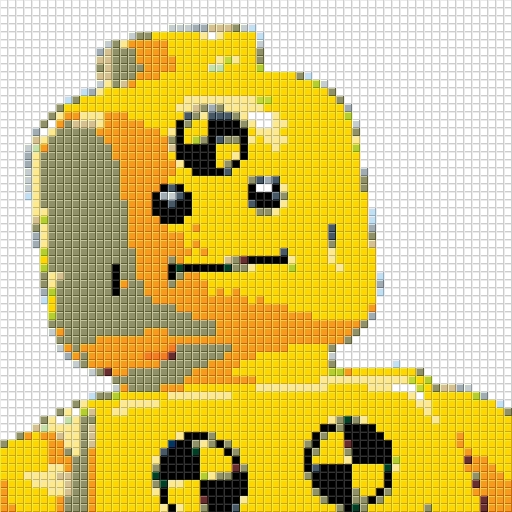

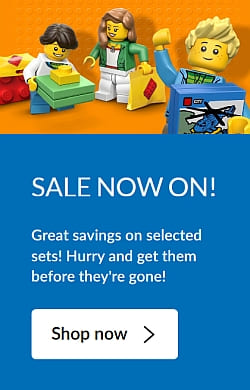
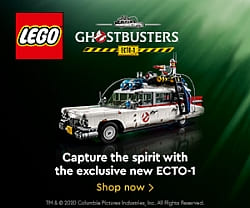

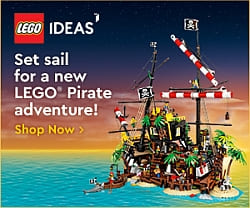
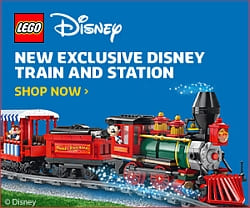




Casey M. has a MosaicBricks blog. I was thinking he should ask you to guest write for him. 😉
http://mosaicbricks.blogspot.com/2011/01/official-lego-mosaic-sets-part-2.html
Oh, thanks, Katie! I was hoping you will comment! 😉
I’m going to ad that mosaic blog to the list! It is perfect! Also, you have an excellent article/interview there! I really enjoyed it!
By the way; I worked out a method that may help with your cheese-slope building! I just have to take pictures of it! 😀
Hello 🙂 I am looking to create a mosaic but have some questions with regards to the baseplates. Any e-mail address I can use to direct my questions about what type to get (round corners or not) and how to secure them together to create a large building platform for a top-view mosaic?
Trey, I would recommend the sharp-corner baseplates. This is especially true if you need to use more than one baseplate and attach them together. Actually, as far as I know all of the really large baseplates made by LEGO have sharp corners. Like the 32×32, 40×40, 48×48 and 50×50. (If you click on the blue link it will take you to BrickLink’s Catalog, listing all of the large LEGO baseplates).
The best and most permanent construction is to attach the baseplates on a wood frame with screws or glue that is not harmful to plastic. And of course you can use a combination of these methods if your mosaic is very large.
(It is a good idea to attach the front of the plates with some LEGO bricks or plates before gluing because there supposed to be a little gap between the baseplates for corrent spacing – they shouldn’t be tightly pushed together.)
Then, you may want to ad a few larger plates (like 1×2, 2×2, 2×3 and 2×4) here and there to connet the plates on the front – as part of the design – to strengthen the connections.
An other thing you could do is to ad a frame around the parameter of the mosaic, using larger plates (like 2×8, 2×10, or 2×12).
Here is a good example of the process (with pictures): LEGO Mosaic Building by Brickworkz. Actually, you may want to talk to the Brickworkz guys for further insights. You may also consider contacting some of the mosaic builders featured in the Mosaic Gallery section. (If you click on any of the pictures you will be taken to the artist’s own gallery and you can contact them from there.)
Hope this helps some! 😉
http://www.Photobricksapp.com hope you all can take a look at it, it will be free in few weeks.
Andres
Andres, this looks awesome! But is it only for Apple products? Thanks for sharing! 🙂
I used to the photobricks app for iphone for doing my first mosaic. its awesome!
Nice to hear it worked well for you! If you would like to write a review on it just let me know! 😉
Guys im having the hardest time with this program (cause im an idiot) im wanting to do a mosaic as a christmas gift, a pretty good size one, all im wanting is the grid and number of each lego i need. can someone please help asap maceokina@hotmail.com
JLee, let me know what is your question and I will try to help you. The program is very simple to use if you follow the directions. Anyhow, let me know what you don’t understand. 🙂
I know everyones telling me it’s so easy lol but I have no idea how to do it. Any chance someone can help me out ASAP? Can’t seem to get it done at all
What part of the software do you need help with?
Just the whole thing is confusing me and not doing my pic correctly any way someone can email me or I send a pic and they can help? Maceokina@hotmail.com
I’m sending you a PM. I can’t promise I can help today as I’m working on a post for tomorrow, but if you write your questions down I can go over them tomorrow morning. 🙂
Hello,
I’d like to try this. I’ve downloaded the software but am having some tech issues (i.e. I click file>working directory>choose working directory and nothing happens. Additionally, I didn’t get the option to choose a working directory upon start up. Without being able to do that, I can’t even get started). Do you know of anyone who can provide tech support for this software. Thanks!
Rebekah, I’m not a tech-person, but I just open the software buy running the pictobrick_1_0.exe file. It opens it right up. 😉
After the software loads it asks me to choose a working directory. My Documents is the default, so I just leave it as that and click Open. Nothing supposed to happen after that. You just see the blank gray default screen.
Then under File (in the upper left corner), you need to choose “Load Image” from the drop-down menu and load the picture you want to turn into a mosaic. Instructions for how to work with the image are under the Tutorial section (linked in the post above).
Hope this helps some! 😉
Thanks. It does load right up…easy-peasy. But, I don’t get the option/pop-up to choose a working directory and manually going to File doesn’t do anything either. I click…and nothing…black grey default screen and all options greyed out. Without choosing a directory, I can’t load a picture. 🙁
I’ve read all the tutorials and I’m diligent about following directions so I’ll be good once I can figure out how to get a working directory set up. I’ll keep working at it. When all else fails, Ctrl-Alt-Delete or try a different computer.
Rebekah, I’m just wondering if the file somehow got corrupted in the download or unzipping process? For me the “Choose a working directory” notification comes up every time I load the sofware. Maybe it would be worth downloading it again? Personally I just downloaded the zip-file and never unpacked it. I just run the exe file. Let me know how it goes. 😉
I emailed the PicToBrick guys and got some very useful information. PicToBrick asks you to pick a working directory for your LOCAL machine. The computer I was using doesn’t store anything locally…it all runs through a server for my job. Therefore, I have no way to pick a local working directory because I don’t have one.
Tried it on my home computer and it worked flawlessly. And, the moral of this story is…I should do work stuff at work and not try to make mosaics 🙂
Rebekah, I’m glad you were able to solve this! 🙂
I am looking to do 3D Lego models (head busts) are there any sites I can visit to get tips, etc to help with this?
Chris, one of the most famous LEGO sculpture builders is Nathan Sawaya. Here is his website: https://www.brickartist.com/ I don’t think he provides tutorials, but it never hurts to ask. 😉
Hi – I loved playing with the software and created a mosiac I want to give as a gift, but didn’t realize I created it with the ministeck bricks. The detail is amazing and want to create this mosiac with these bricks. Do you know where I can go to order the bricks? Or, if I make this design with the standard lego 1×1 will the design still hold the same detail? Any help is appreciated. This will make an awesome gift. 🙂
Barb, Ministek is not so common in the USA, so I have no idea where you could find the elements you need. Perhaps it would be worth to do a Google search to see if there is a marketplace for them. You can create amazing mosaics with LEGO as well, but you will have to re-do the mosaic with LEGO elements. One thing to keep in mind is that by default the software includes all LEGO colors for all LEGO bricks and plates, even if those bricks and plates do not exist in that color. For example if you decide to make your mosaic with 1×1 LEGO plates only, you will need to uncheck the boxes next to the color names that simply doesn’t exists. You can find all the LEGO elements ever made on Bricklink.com. You can also order all the LEGO bricks or plates you will need.
For example here are the listings for all 1×1 bricks: https://www.bricklink.com/v2/catalog/catalogitem.page?P=3005
And here are all the 1×1 plates: https://www.bricklink.com/v2/catalog/catalogitem.page?P=3024
Make sure you pay attention to the “Known Colors” column. Those are the colors the particular element is made in. There is also a little number next to each color. For example if it says “2”, then the element only appeared in two sets ever. It is likely that those are going to be a lot more rare and expensive. Check the “Price Guide Info” column to confirm, and either decide to use that color in your mosaic, or uncheck it in the mosaic software.
As far as how detailed a mosaic will be, that totally depends on the size. The larger the mosaic, the more details it will hold. The software will show you, as you select various sizes, how detailed it can be. In my experience it has to be at least 64 x 64 studs to make just one detailed face.
You can also check out the LEGO baseplate sizes here (the largest ones are on the second page): https://www.bricklink.com/catalogList.asp?catType=P&catString=2
Hope this helps some! Any other questions just let me know. 😉
Do you like it here?
Program gives an error message. It doesn’t seem to load. I come up with an unacceptable error
Hm… it’s working for me just fine. I’m not a computer person so I can’t help with stuff like that, but you might want to read thru the tutorials/help section.
Hi,
I’ve used the Pictobrick program and want to make a mosaic using the recommended plate colors (25 of them) but I can’t seem to find some of them. Can you help or point me in the right direction?
Here are the colors that have stumped me, after checking on brinklink to get the other colors not directly available from Lego:
Salmon
Light Salmon
Dark and Light Turquoise
Light Green
Light Lime
THANK YOU!
David
David, Pictobrick by default have checkmarks next to all LEGO colors. However this does not mean that all elements are available in all colors. So yes, you need to check with Bricklink to see what colors the element(s) you are planning to use are available, then uncheck the boxes next to the colors that you won’t be using, and recalculate your mosaic. BTW, you can also save those element/color combinations for future use, so you don’t have to uncheck the boxes next to the unavailable colors each time you make a mosaic. Be rest assured that your mosaic will still look beautiful! Pictobrick will work with the colors you allow it to use. In fact it can make you a wonderful mosaic with even just two colors! 😉
We recently, after a couple years on and off work, put live a website doing something similar – it’s free to use for basic instructions and outputs – we have high resolution exports and lots of features and options being added to make it as useful as it can be (it can be very tricky to do anything like regular photographs in Lego as I’m sure you know) 🙂
You can find the lego generator at , hope you like it/find it at least a little useful!
Jaymz / Photobrix Team
After what seems like forever, I’ve finally embarked on creating a large (144×144) mosaic of the Lego logo. I’m using a 3×3 setup of 48 stud baseplates. I’m not framing the piece, and instead was hoping to attach it to an MDF board that I could hang on the wall. I’ve been looking for how to attach the baseplates to the MDF without a whole lot of luck. In this post you mention gluing the baseplates to the backer – is there a particular kind of glue or technique I should use? I plan on attaching all the baseplates to each other before I glue them so the spacing can be correct. Also – would you recommend setting a couple of small flush screws in each plate just as a back-up, or would this possibly damage the flatness of the plate? Any insights would be greatly appreciated – and thanks for such a great and helpful website!
Chip, there are several ways to attach the plates. I would say that the cleanest and surest method is small screws, and in fact they cause less damage to the baseplates than glue, which would be pretty much impossible to remove. With the screws all you would get is four small holes. So although it sounds more invasive, at the end it is cleaner. Just make sure you pre-drill the holes beforehand so the plates don’t crack.
I also had good luck with strong double-sided tape that is made for hanging up pictures without nails. It is surprisingly strong, and is removable. I don’t know if you are using bricks or plates for your mosaic, but plates weight less, which will help. In either case I would also use some larger plates/bricks to connect the plates (instead of just using 1×1 elements) at strategic points that fits the design, in case the tape would slip here and there with age. I really didn’t have any problems with this method and I didn’t experience any slippage, but just in case. The largest baseplates I used this method on was 32×32, but I think it should work on 48×48 too. Maybe add a few strips in the middle of the plates as well, not just the corners.
You could even use a combination method. Like use just a couple of screws on two opposite corners of each plate, and secure the other two corners with tape. This way you minimize the number of holes you drill.
I would only use glue if absolutely necessary, like for very large and heavy mosaics that I know will not be taken apart. Epoxy glue, Gorilla glue, and such would work fine. I don’t know where in the world you are located, but your local hardware store should be able to help you with recommendations.
But yeah, I would use double-sides tape as my first option for smaller mosaics, Use screws on large mosaics, and I would use glue only if I really have to. Yours is kind of medium size, so you can play with options.
This is TERRIFIC feedback – thank you so much! I was concerned how I was going to get all the plates leveled out with the glue, so the small screws sounds like a perfect fix. I’ll send you a pic when I get the plates all laid out. I’ve looked all over the web for weeks for the answer you’ve provided – I really appreciate your insights!
Chip, sounds good! Keep us updated on your project! Would love to see your finished mosaic! 🙂
Hello!
I cant find how to select only specific colours. Could you provide help in this case?
regards,
patrik
Patrik, all colors are selected by default. You need to unselect the ones you don’t want as save that as a separate palette.
Here is also a link to my simple mosaic making website that I’ve been working on: http://www.mosaiccreatives.com
enjoy 🙂
Dan, thanks for sharing. For me the “select a picture” button doesn’t do anything. Is it not functional yet?
The button should work if you click on the upper half of the button and I’m still trying to fix it so that clicking on bottom half also works. Will fix it after the holidays 🙂
I am wanting to create a 1 layer translucent mosaic of julius caesar for a history project and I need supplies. Where do I get them?
You can get both bricks and plates in any color and quantity on BrickLink. For example here are all the 1×1 plates listed in all colors ever released: http://alpha.bricklink.com/pages/clone/catalogitem.page?P=3024#T=C
BrickLink is the largest online LEGO marketplace. It is similar to eBay with buyers and sellers from all over the world, but it is only for LEGO sets, parts, minifigs, etc.
Hey!
Glad to find this page. I have a MacBook Pro and i tried to download the Pictobrick software but im having the hardest time getting it. Even with the new version with all the bug fixes and adding the legacy, I still wasn’t able to run it. What else can I try? I’ve been searching for lego softwares to use but most are for small pre made models.
Natalie, hm… I’m not sure. I use PictoBrick regularly and it works fine for me, but I’m on a Windows device. I’m sorry, I’m not techy enough to be able to help. 😕
Have you got JAVA installed? If you dont have Java installed then you wont be able to run the application.
The following link has a link to the mac Java installers.
https://www.java.com/en/download/manual.jsp
I have created my own mosaic art creator. You can export to stud.io and it’s 100% web-browser based. No need to install anything.