We have featured several wonderful LEGO creations and experiments by Sean and Steph Mayo (a.k.a. Siercon and Coral), and today I would like to show you one of their latest ideas using the LEGO color-palette and your computer’s ability to invert colors. 🙂
The LEGO diorama above is called Invert Island, and for a good reason. As you can see the colors are all strange and unnatural… should we say ugly? However if you invert the colors on your computer screen, you will see the whole scene magically turn into natural colors! To see the effect hold the following keys on your computer’s keyboard:
- For PCs hold: Shift + Alt + Print Screen (PrtSc)
- For Macs hold: Control + Option + Command, and press 8
There are other ways to invert colors on your screen in case the above method doesn’t work. (For example some smaller computers have the Print Screen option missing from the keyboard.) You can still invert colors, but you may need to do a little research on how to do it on your specific device. Inverted colors are usually used in low contrast situations, or by the visually impaired. So just in case you have trouble with this step, I’m also including of what you suppose to see once you hit the magic keys. 🙄

Clever, isn’t it? Just look at that beautiful starry sky! And the water effect also turned out nice. Oh, and those hideous pink and baby-blue trees are now lovely shades of green. Also note the LEGO skeleton. Sean and Steph shares that they choose to go with a white skeleton in the original diorama, because using a black skeleton merged into the sand too much once the colors were inverted. Just a fun little detail…
I have no idea how Sean and Steph think up stuff like this, but I believe this method has great potential for further experimenting by those who are willing to think outside the box. What do you think? Share your thoughts in the comment section below! Oh, and before you start to worry that your computer broke or something, just hit the same keys to revert your screen back to normal. 😉
You may also like to check out some of the other works of Siercon and Coral:
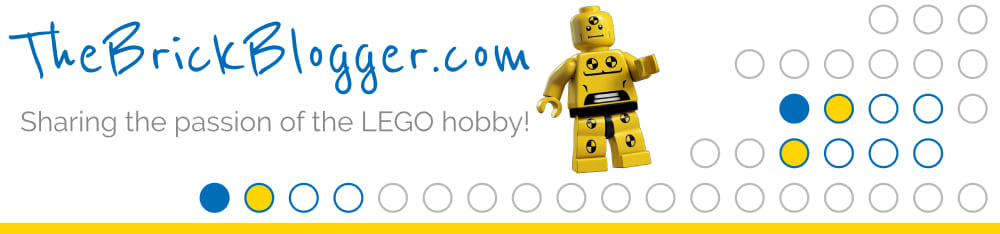



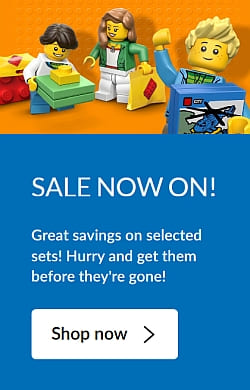
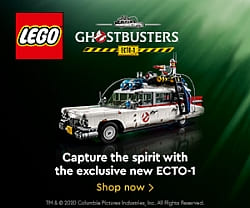

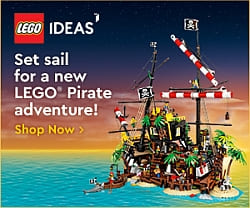
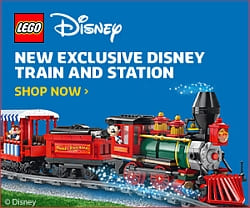




THAT IS AWESOME AND AMAZING! that is SO cool! Thank you for posting what it should look like. It didn’t work for me (inverting steps.).
that is SO cool! Thank you for posting what it should look like. It didn’t work for me (inverting steps.).
That’s a great idea, I wonder how long it would take to figure out what colors whould invert to what?
I was wondering aobut that too! 🙄
Admin, they are actually showing pics of the upcoming Hobbit sets on LEGO.com!!! You can see better photos of details and play features!
Can you write a post about it?
Oh, and here is the link:
http://thehobbit.lego.com/en-us/products/79003?icmp=COUS42HomeWN2TheHobbitNewProducts
Yeah, just another sign that they are coming soon! 😀
Hm… I just wrote a post about the upcoming Hobbit sets a few days ago, so I don’t think I will write a new one any time soon. Maybe I do an update in a couple of weeks. You can always discuss smaller updates like this in the Lord of the Rings section. 😉
cool,i will not work for me but it still looks cool!
That is amazing. I especially like how the shadows’ color invert to make it look like everything is glowing!
I made it work on my computer by using the windows magnifier in the start menu.
Well, I just tried the computer setting you gave us. . . It sure changed the colors but the pictures stayed the same! 🙄 Not sure exactly what happened there. . . (at least I got it back to normal. . . 😀 )
Those are just generic settings that should work for most people, but it really depends on your computer, operating system, etc. The idea is that you want to reverse the colors, so whatever way your computer does that should do the trick. 😉
PC instructions didn’t work for me either, but as Meloetta says, use the mangnifier:
1. Click on the “Start” menu. Type “Magnifier” in the search box. Click on the Magnifier application to open it.
(When the Magnifier application opens, your screen will be zoomed in. Click the negative button (-) until you’re zoomed out all the way.)
2. Click on the gray gear to open the “Preferences”. Put a check in the box that says “Turn on color inversion.
Enjoy 😉
Wow. That is pretty! I think that’s awesome :] I for one would LOVE to try it!